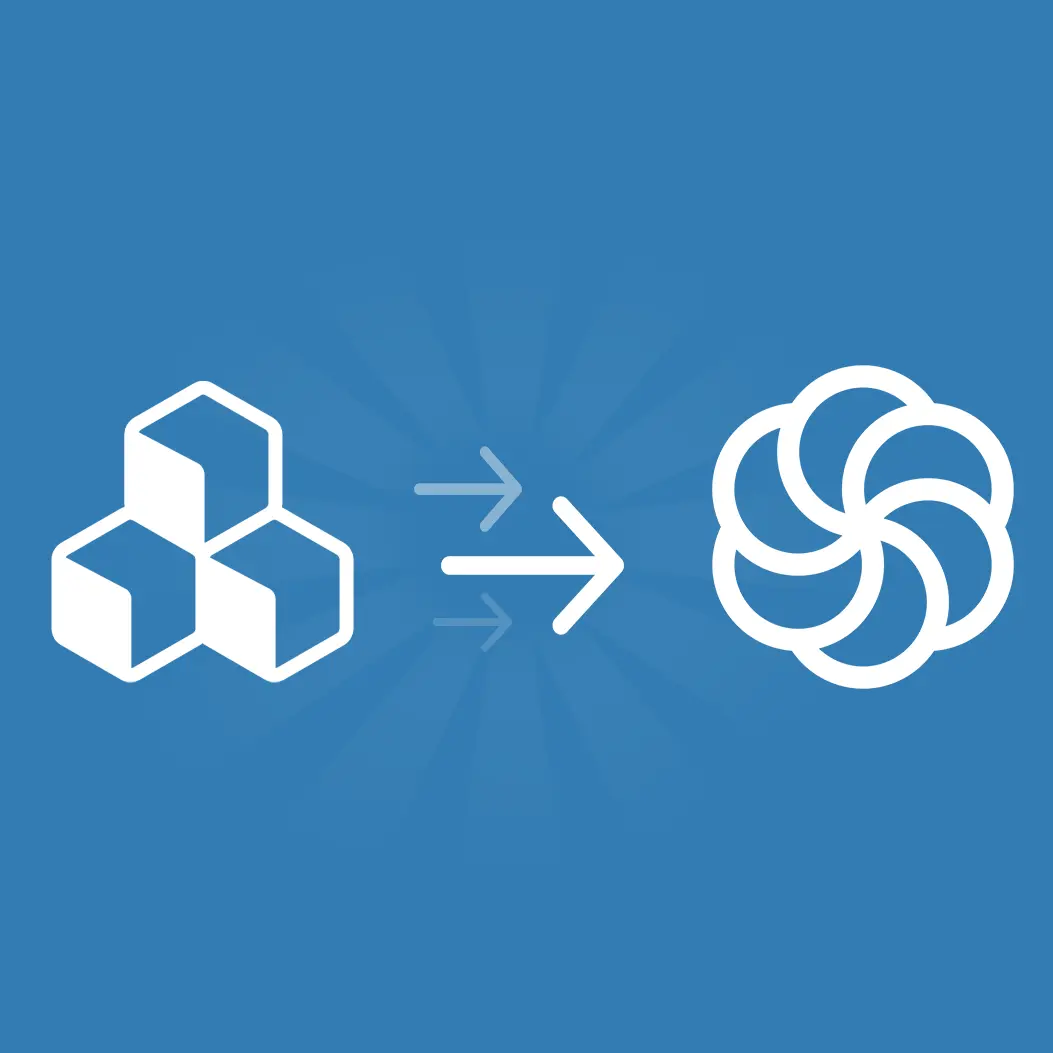
Are you part of the more than 80,000 companies using Sendinblue email marketing worldwide? If so, we have good news: BEE recently rolled out a connector that will link your Sendinblue mailing list with BEE’s email templates. This Sendinblue tutorial will walk you through how to get the connector up and running. More good news: It should take you less than two minutes!https://www.youtube.com/watch?v=lGp2fk_6Edo
Why use Sendinblue with BEE?
Sendinblue is an email marketing automation software that has a lot of benefits for marketers. The platform’s workflow templates allow you to save time and build a strong email list; Sendinblue also offers smart scheduling tools and helps you analyze your email campaign statistics.Now you can connect Sendinblue with your BEE account just like you’d connect your Mailchimp or SendGrid accounts. This way, you can use BEE’s responsive email templates to create beautiful email newsletters, and then export those newsletters to Sendinblue to shoot them off from there.Here’s how to connect your Sendinblue and BEE Pro accounts:
Step-by-step guide: Connecting your accounts
You have two options for exporting templates to Sendinblue — either connect your accounts now so they’re ready to go the next time you design a BEE template, or wait and connect them when you're ready to send a template to your Sendinblue dashboard. To connect the two accounts before you begin designing, follow these steps:
Step #1: Create an API key in Sendinblue
From your Sendinblue dashboard, click “SMTP & API” on the left-hand sidebar and your API keys will pop up. Copy the API v3 key.
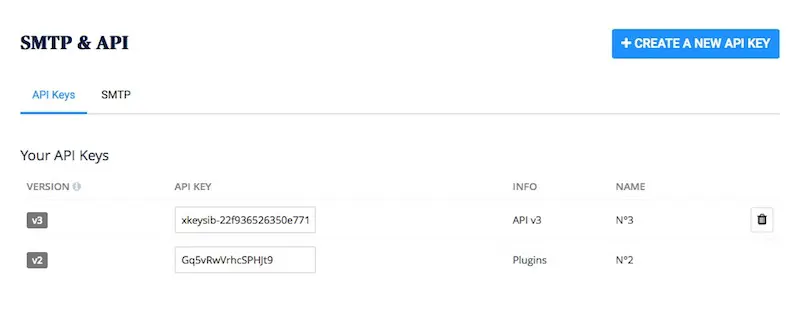
Step #2: Connect
From inside your BEE Pro account, enter your settings and click on Connectors. You’ll see an option for Sendinblue. Click connect and paste your API key into the text box, and that’s it! You’ve connected your BEE account to Sendinblue.
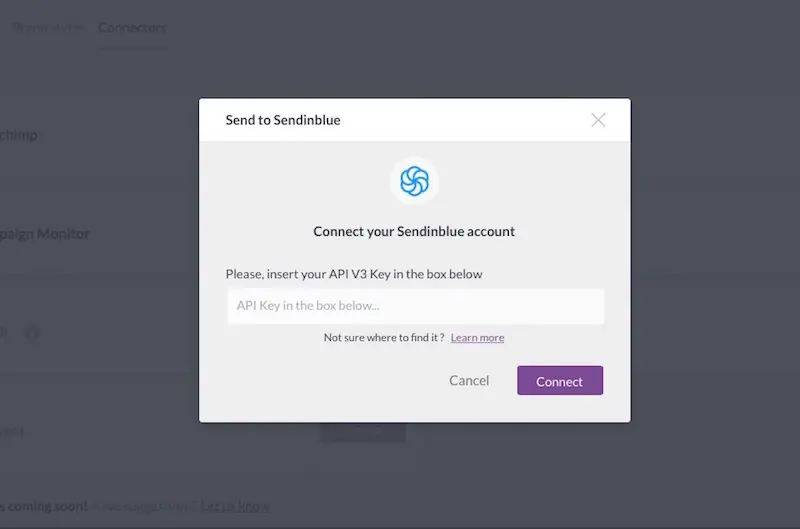
Step-by-step guide: Exporting templates
If you have a single template you want to export to Sendinblue, here’s how:
Step #1: Export message
After you create a template, go to the message details page and click “Export message.” From the list of export options, select “Export to another application.”

Step #2: Connect
Choose Sendinblue from the list of connectors and follow the steps to connect. You’ll then be able to find the email on your Sendinblue dashboard.
Wrap-up: Send BEE emails with Sendinblue
If you don’t already have BEE Pro, get a free trial to use our drag-and-drop email design tools and customizable templates with your Sendinblue email marketing!



