
Teams of email designers, art directors, marketers, and other collaborators all work together to make beautiful emails in the BEE editor. We're all about teamwork! In an effort to make collaboration even more seamless and efficient for everyone, we created BEE Pro roles and permissions.The new user roles and permissions help you control how each additional user can access your BEE Pro Team or Agency account (view BEE Pro plans), from the billing details to the editing of email messages and much more! In BEE Pro Agency, user roles and permissions can be applied to each of your Brands for even more capabilities.Read on for tips on how to access, manage, and optimize how you use BEE Pro roles and permissions.
Introducing Roles and Permissions
BEE Pro users can now assign an access level for each collaborator. This means you can control what a team member can or cannot do in BEE, offering your team the confidence and flexibility to collaborate seamlessly.
User roles
Here are the roles and their descriptions for collaborators:
- Owner. Has a special Admin status that allows management of the BEE Pro subscription. This is the only user who can purchase items (upgrade plan, add users, activate a connector, etc.).
- Admin. Has access to all the features and can create and manage brands in BEE Pro Agency. Usually, this person is in charge of overall team management.
- Manager. Has all the capabilities to manage the message creation workflow inside a brand, including template management and content locking. Cannot create a brand or decide who has access to it.
- Editor. Has the capability to create, edit, move, and export messages.
- Contributor. Has the ability to only edit unlocked content and message settings.
Permissions
Here are the capabilities that each role has:
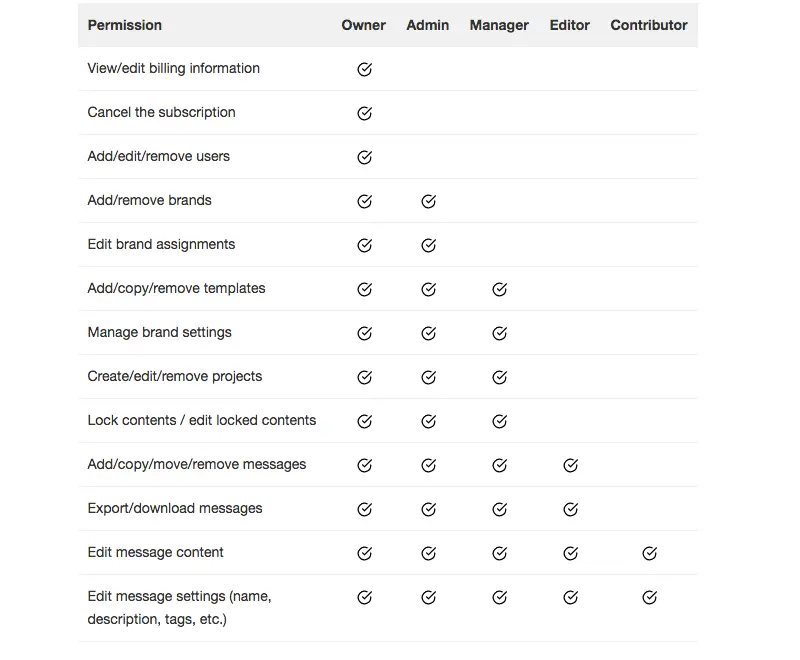
Email editing in different user roles
For the purpose of content consistency, users in the Owner, Admin, or Manager roles are able to limit the email editing access of Editors and Contributors. This is done by locking content so it becomes uneditable.In the BEE editor, anOwner, Admin, or Manager can simply tap any item of content, like an image or button, or any structure, like the header and navigation row of an email, and lock it in the Content Properties menu.
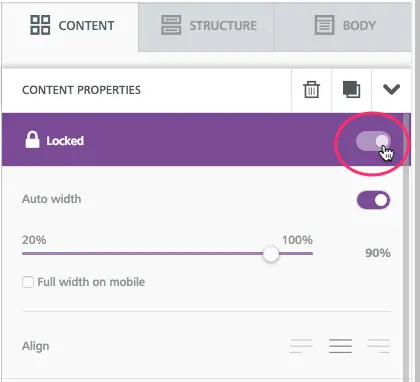
Locked content cannot be moved or changed. This is a great option for maintaining consistent headers and footers that shouldn't change from one email to the next.
How to assign roles for new users
Any time you add a new team member to your BEE Pro account, you can assign them a role. Here's how:1. Open the drop-down menu under your account name in the upper right corner and select Manage users.

2. In the new window that opens, select Add new user.
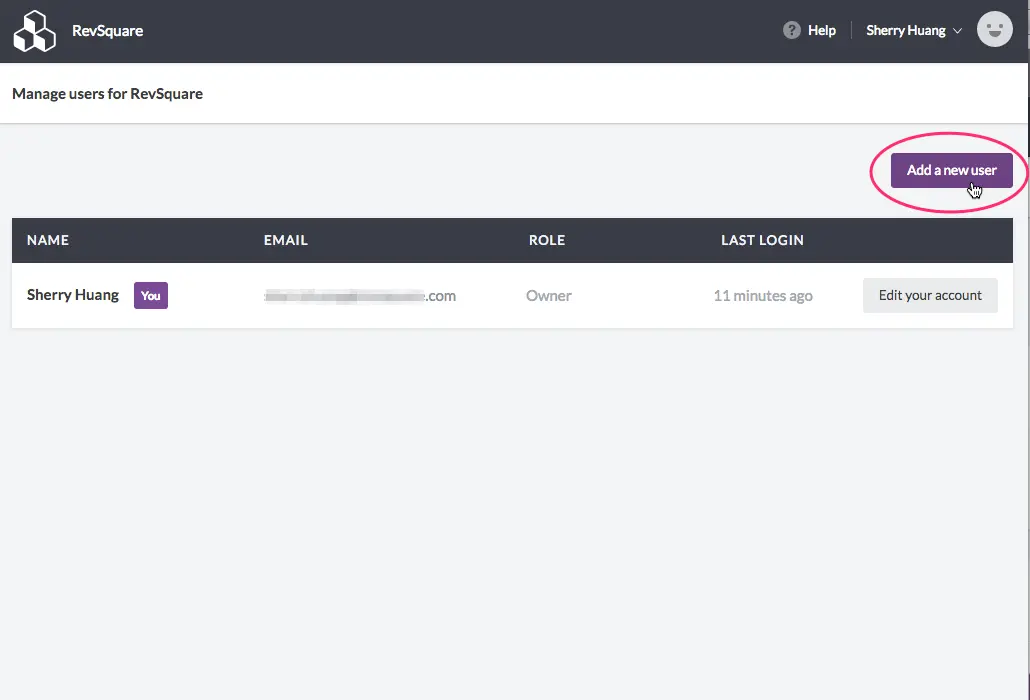
3. Confirm your plan to add the new user.
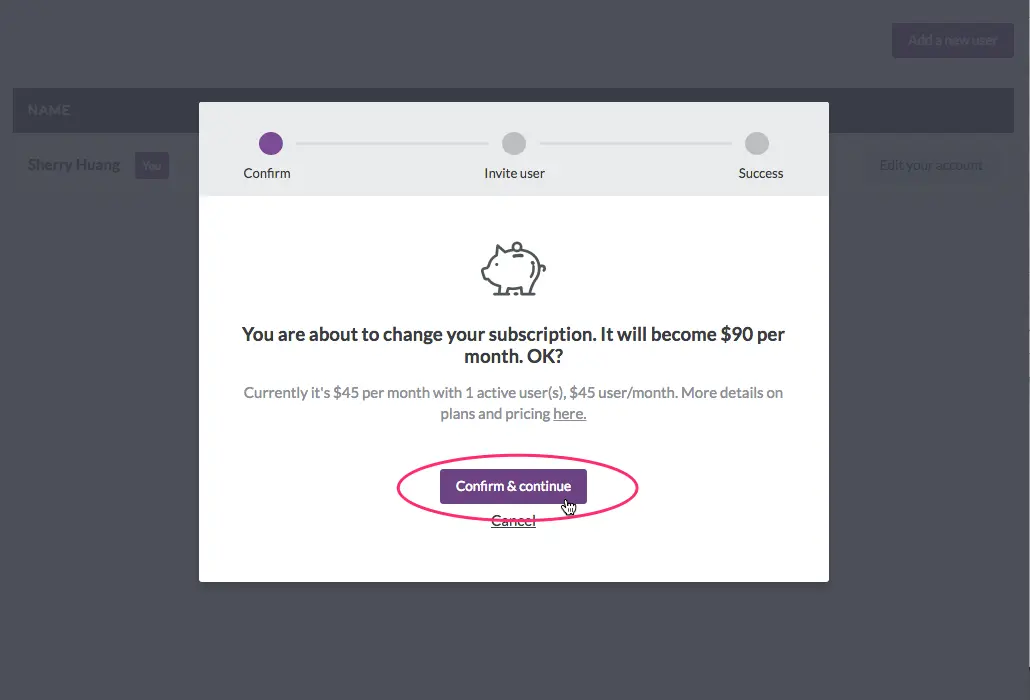
4. Enter the user's name, email address, role, and the default brand that can be accessed (these can be changed later in Settings).
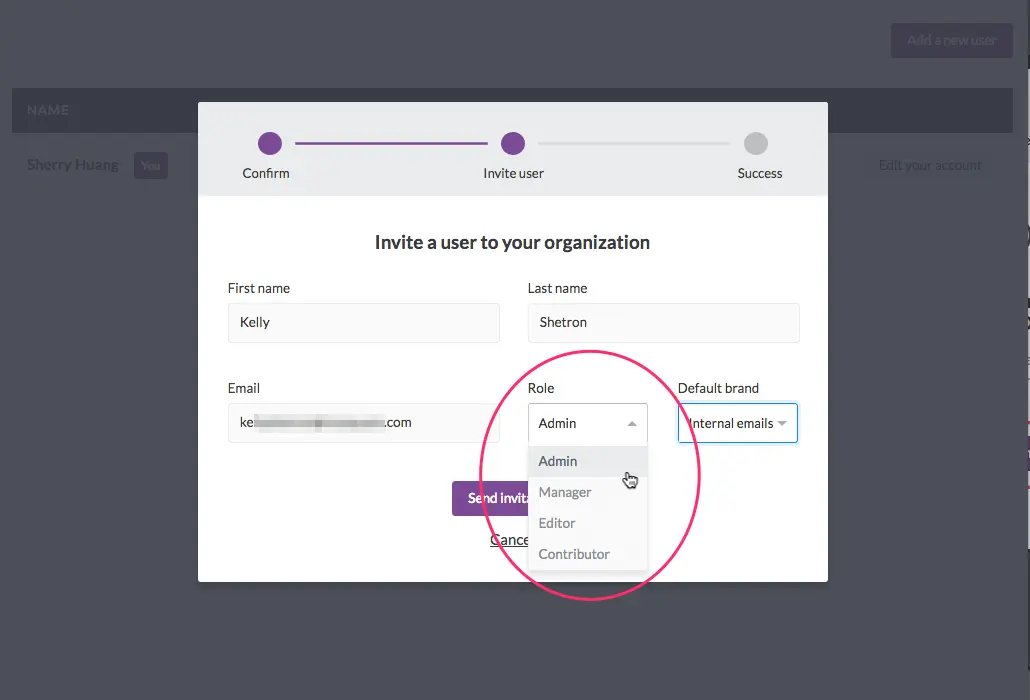
As soon as an invitation is accepted, the user can log in and begin designing under the permissions of the assigned role!5. To change a new or existing user's role at any time, go back to the Manage users menu and use the drop-down menus to make adjustments.
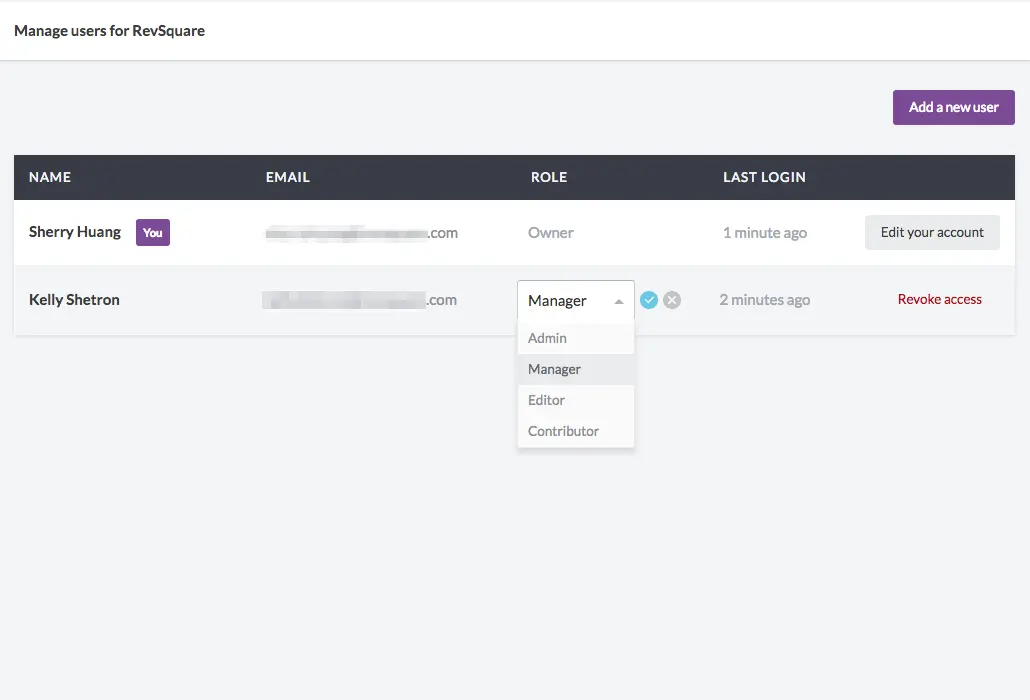
BEE Pro Agency only: Roles within Brands
Going one step further, you can assign users to access and manage your Brands in BEE Pro Agency.You can think of a Brand as a completely independent BEE Pro account with its own users, email messages, and settings. Each of your users has a given role (Admin, Manager, Editor, or Contributor) and permissions as well as access to Brand settings, such as custom fonts and ESP connectors.Brands are useful for managing your client's email design if you're working as a traditional email marketing agency, or for your company's email campaigns if you're a team or department at a big company.Here are 3 simple steps on how to setup user roles and permissions in Brands:1. Choose your Brand from the All brands drop-down menu on your BEE Pro home screen.
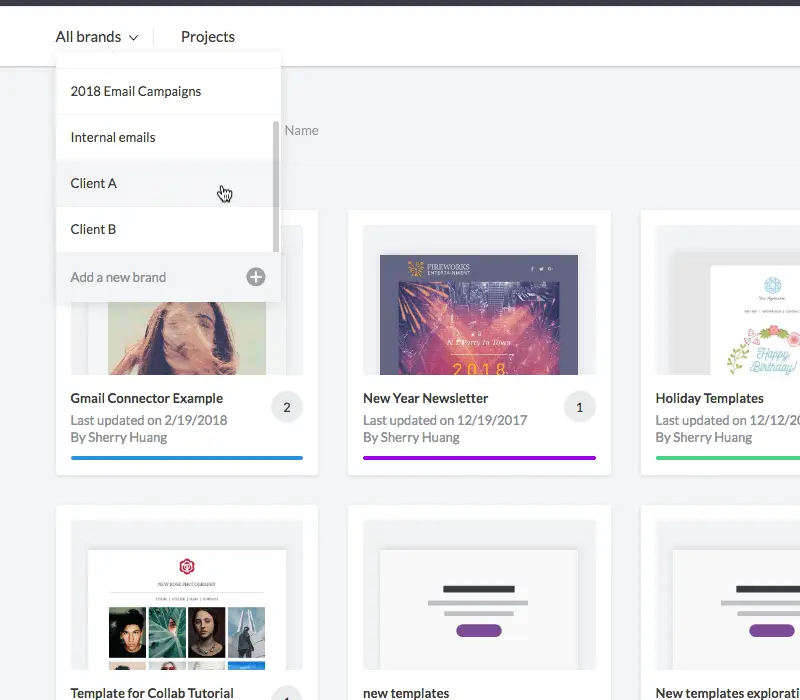
2. Once a Brand is open, navigate to the Settings menu.
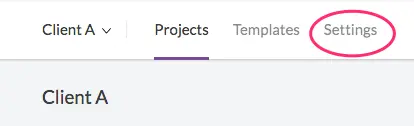
3. In the Settings window, assign permission/access for specific users under the User Permissions menu. You'll also be able to:
- Rename the brand
- Add and edit merge tags
- Add and edit special links
- Manage connectors
- Delete the brand and all its projects
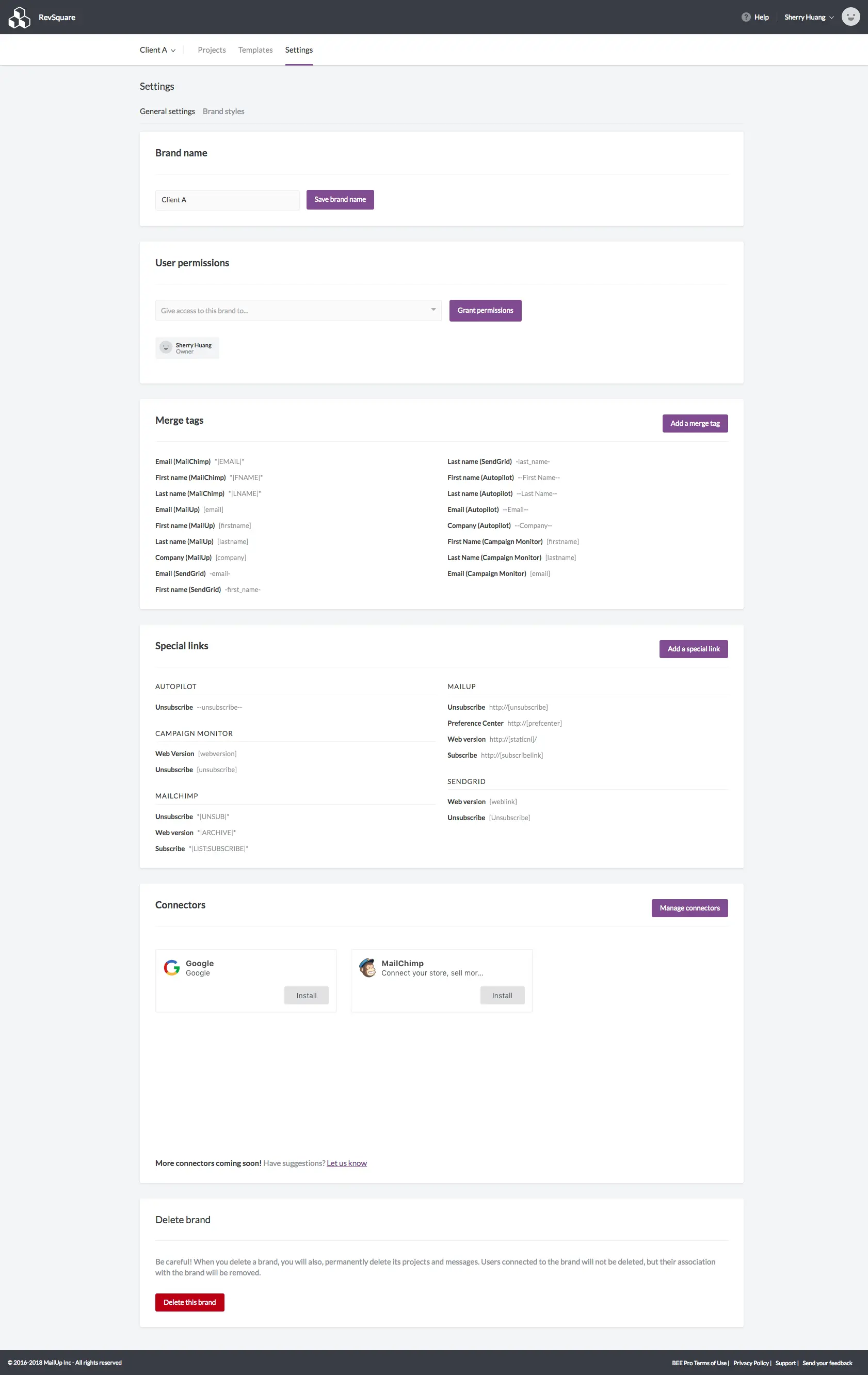
Have you setup user roles and permissions in BEE Pro? If you have, we'd love to hear your feedback in the comments section below!



